Forum Rules!
Featured Replies
Esta discusión está cerrada a nuevas respuestas.
Compartir
Seguidores
A better way to browse. Learn more.
A full-screen app on your home screen with push notifications, badges and more.